Screenshots of Dynamic Fleet - with associated descriptions
Dynamic Fleet is a system for real-time managing of your vehicle fleet.
It consists of two user-friendly clients:
- The central dispatcher uses the Dispatcher Client to manage and monitor the fleet.
- The drivers use a Vehicle App installed on their mobile devices to interact with the system and get route guidance
The screenshots and associated texts below show and describe some of the main features of system and the two clients.
Dispatcher Client
The Dispatcher Client is a web-based client that interacts with the central Dynamic Fleet optimization server.
Via this client, the user can:
- Add new orders with time and demand constraints
- Update or delete existing orders
- Control the algorithm and algorithm parameters
- Manually overrule and restrict algorithm
- Maintain the vehicle data, including capacities
- Maintain work calendars, and manage sick leave, overtime, and holidays
- Monitor currently planned routes on a schedule view and a map view
- Monitor vehicle locations
- View order statuses
The screenshots below illustrate some of the client's main functionalities.
The header contains the menu and footer contains information about the algorithm status and buttons to start and stop the algorithm process.
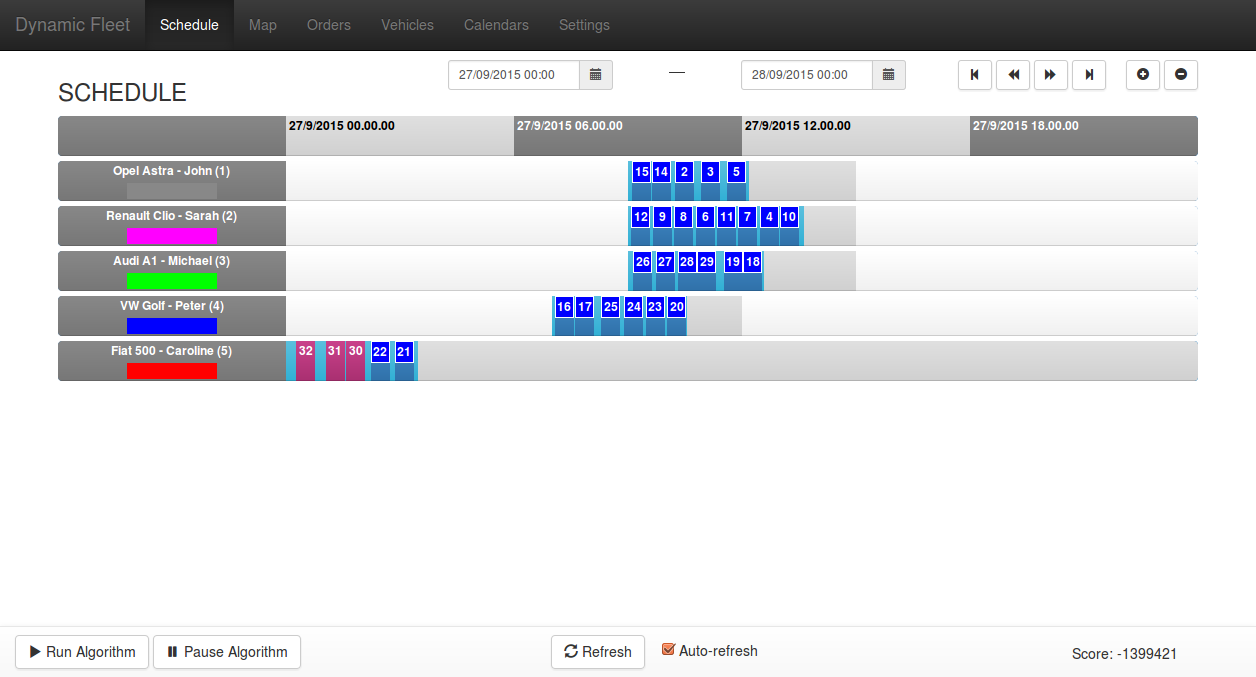
The schedule view an easy overview of how orders are associated to routes. Each row represents a vehicle, and the horizontal axis represents the time. Light grey areas define slots open for new orders. Open slots are identified by work calendars and a configured planning horizon. You can quickly navigate using mouse wheel to zoom and mouse drag to pan left and right. The blue boxes illustrates orders. The spaces between the boxes show the driving time. You can click on an order to see its properties.
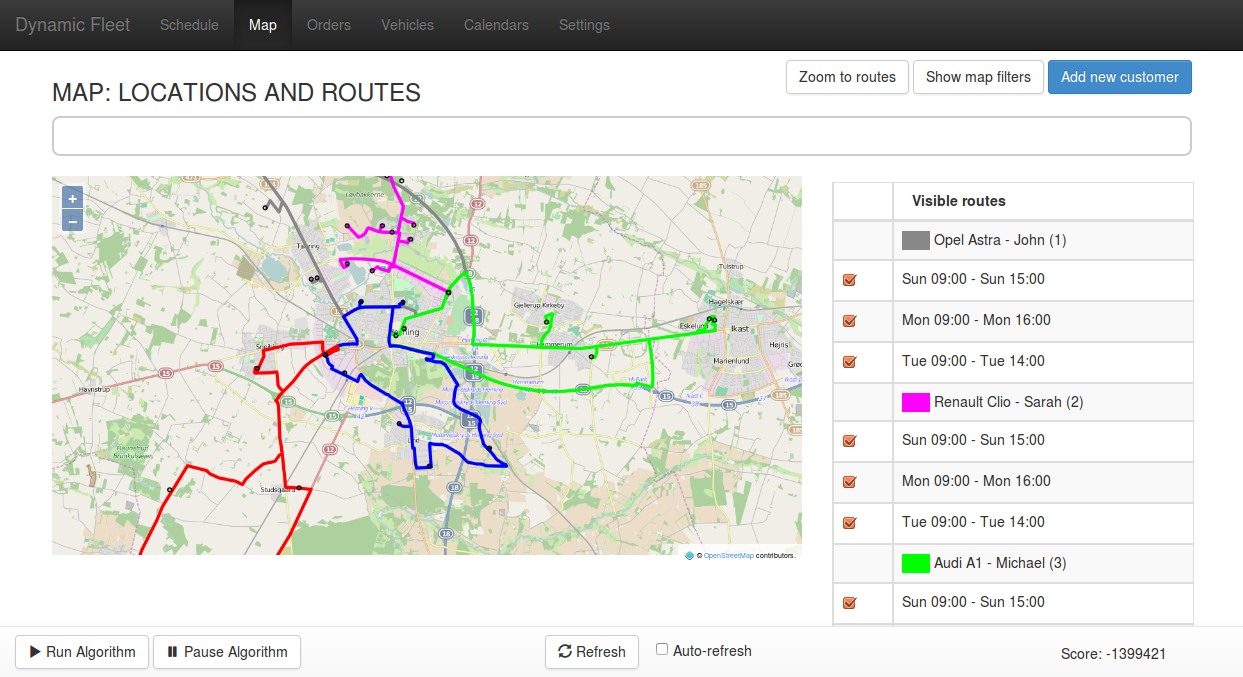
The map view displays the calculated routes on a map. Each vehicle has a different color. In addition, the map shows the current position of each vehicle. It is an interactive map and you can easily pan and zoom using the mouse. Type ahead address search from the input field above the map provides the ability to find a given location. You can add a new customer from an address search or from a click in the map.
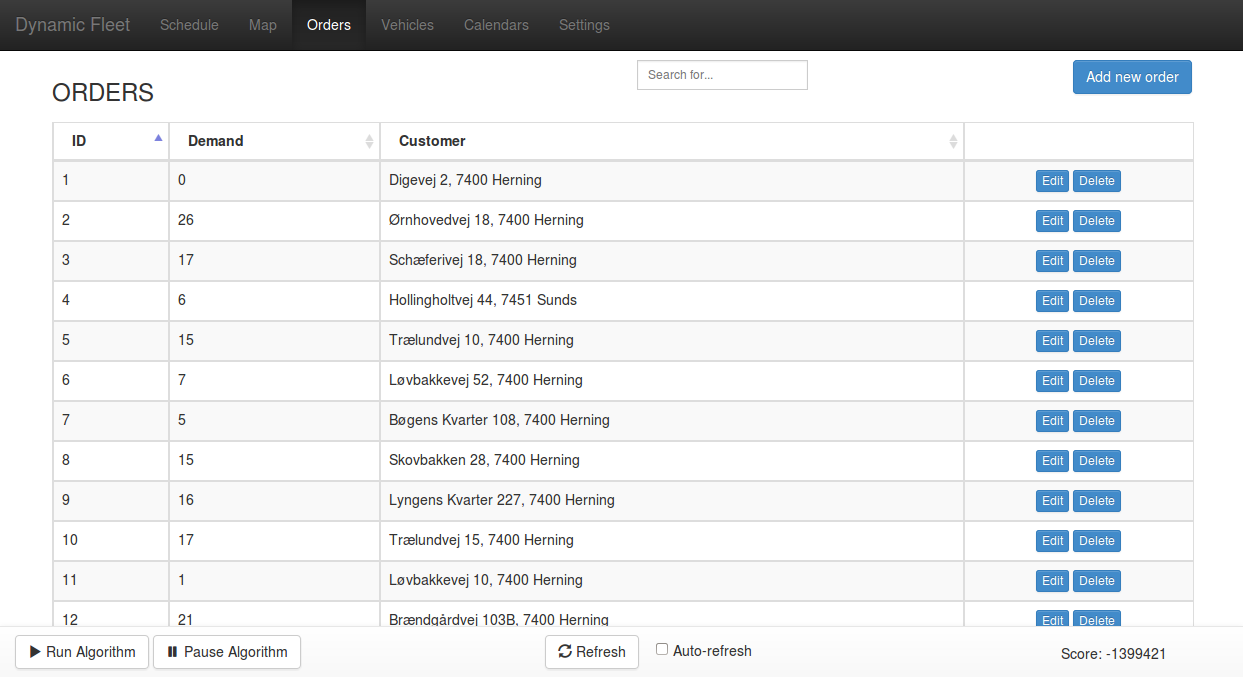
The order list contains all the orders added to the system. Text search and sorting capabilities help you to find a given order. Each order has an edit and a delete button, and the button in the upper right corner adds a new order.
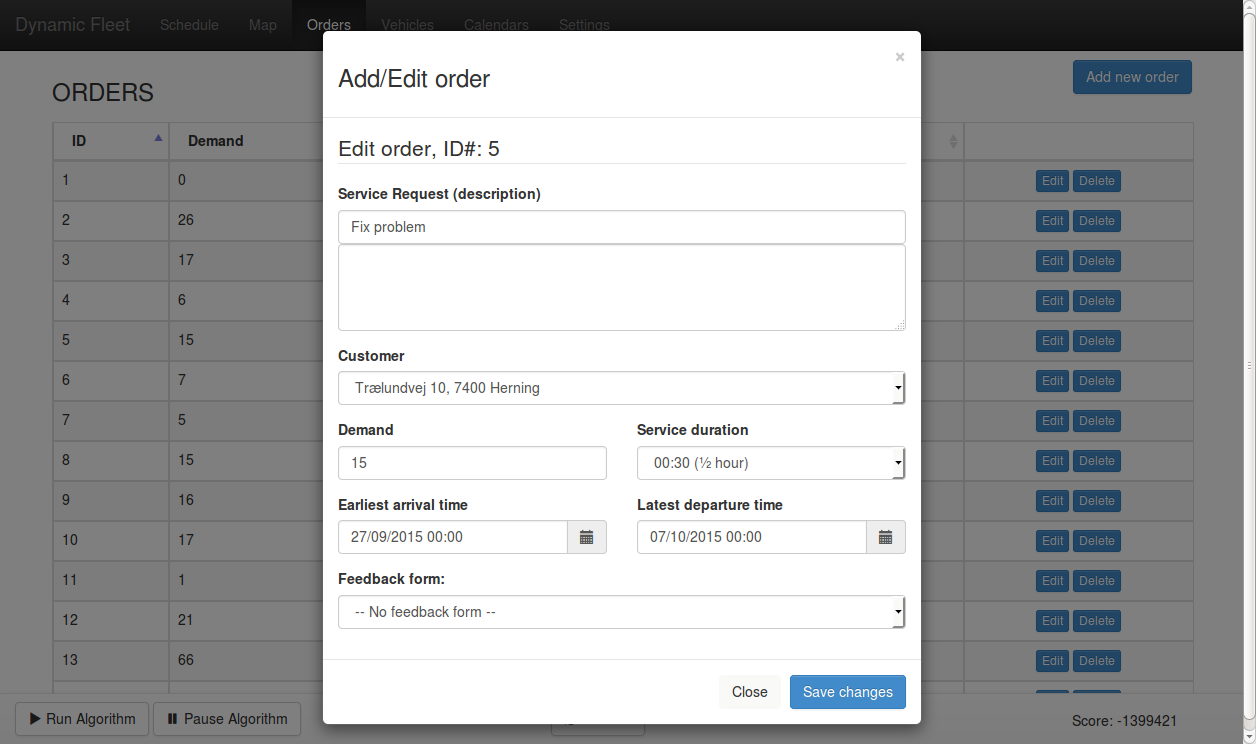
The dialog for creating new orders or updating existing ones contains fields for description, feedback requirements, time constraints, and demand.
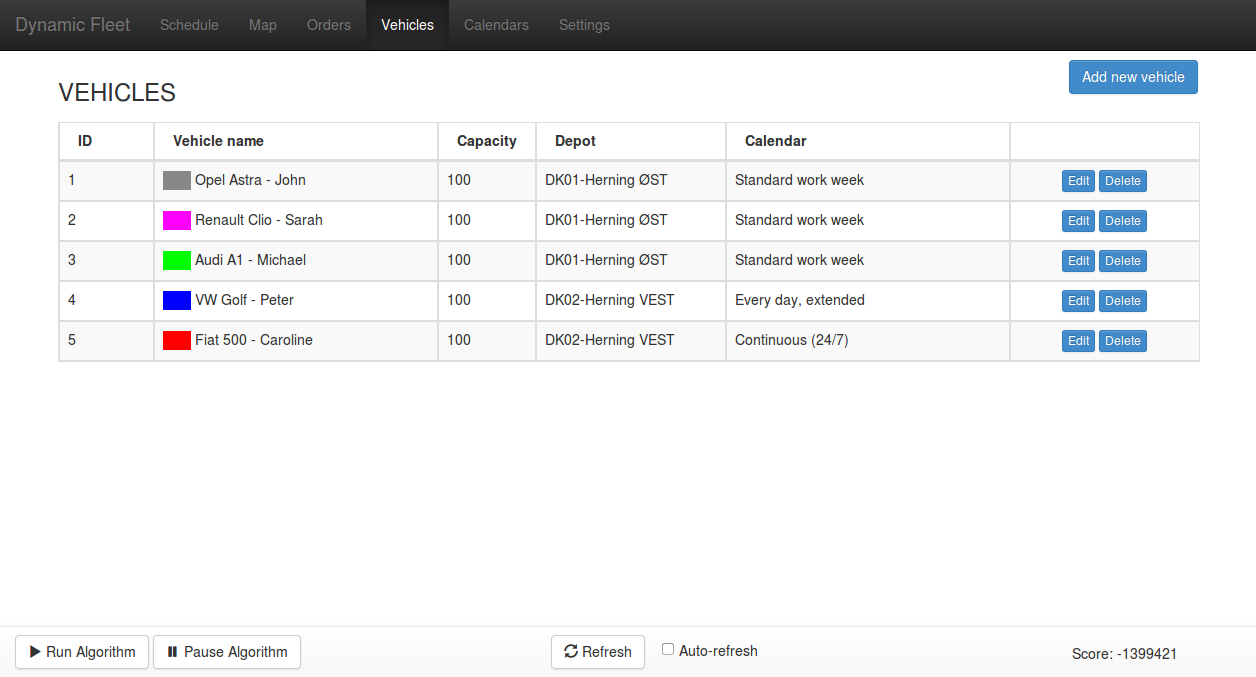
The vehicle list shows all the vehicles in the fleet. Vehicles are associated to depots from where the route in each planning slot starts and ends.
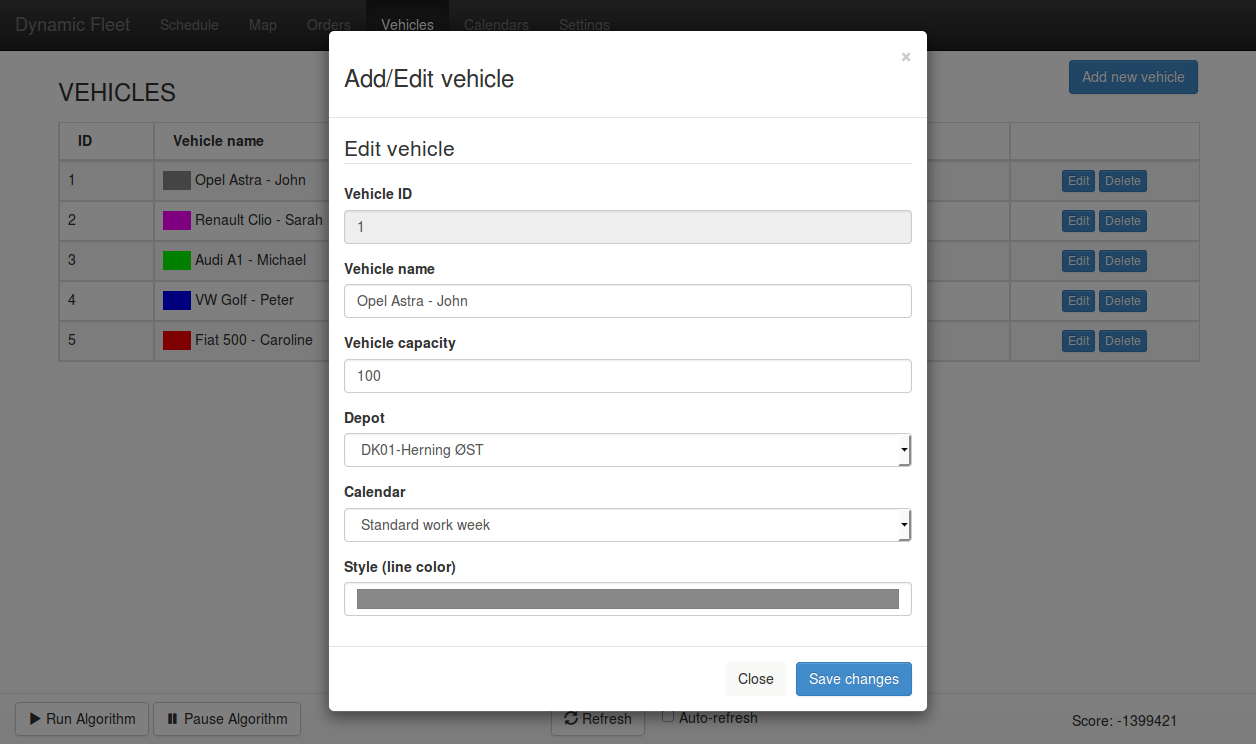
You can modify vehicle capacity and appearance via the dialog to add and edit vehicle data. Each vehicle is associated to a depot and a work calendar.
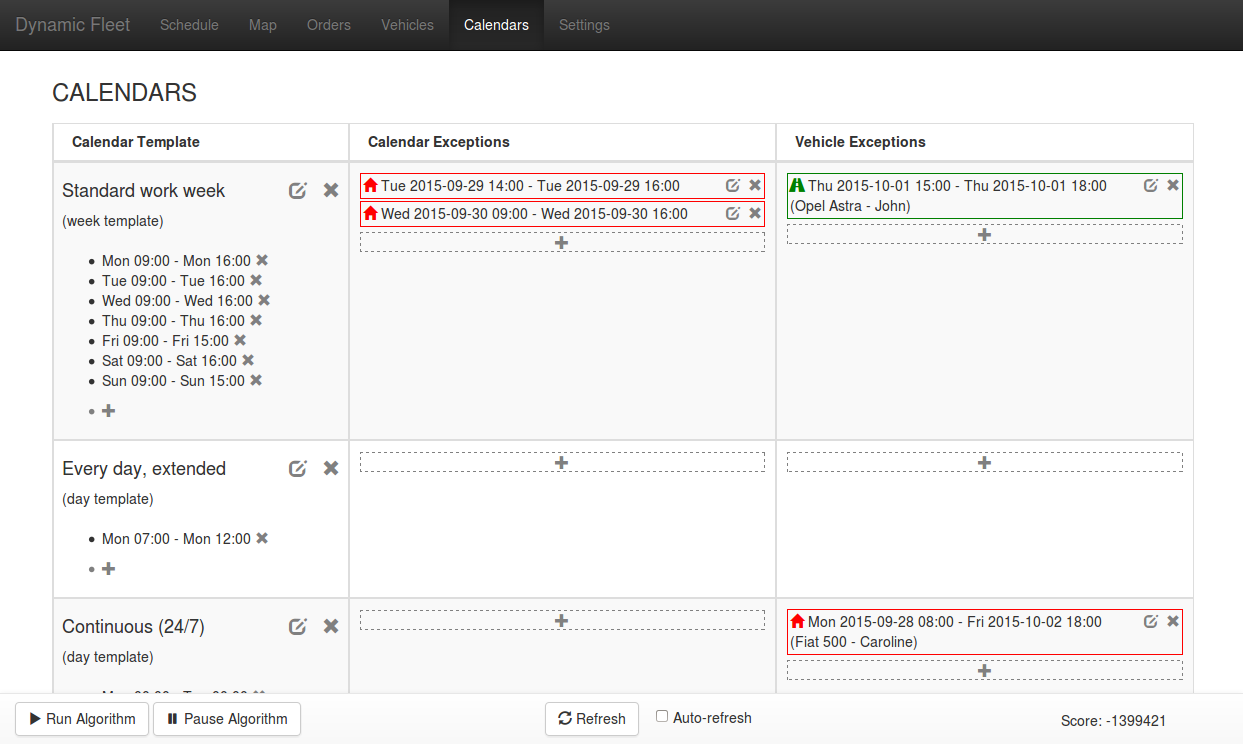
The calendars manages the work schedule for your drivers. It is possible to create multiple calendars (e.g. to manage night shifts or weekend work). All the drivers/vehicles are associated to one calendar. You can create exceptions to administrate holidays and days of driver unavailability. In addition, exceptions may be planned over-time work. Exceptions can be on a calendar level or a driver/vehicle level.
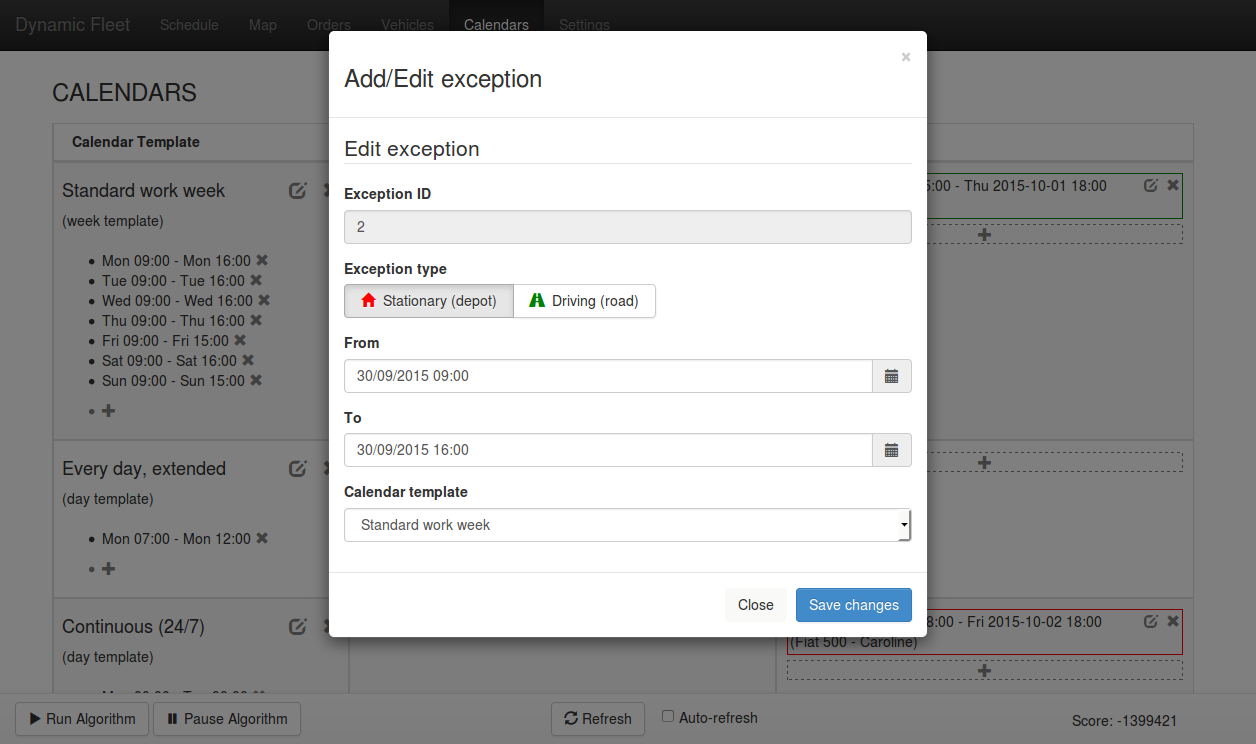
The dialog for adding or editing calendar exceptions contains fields for period and type (either "stationary" or "driving", meaning planned unavailability or extra availability respectively).
Vehicle App
The Vehicle App is a mobile web app that interacts with the central Dynamic Fleet optimization server.
Via the App the driver can:
- Get information about the next order (location to visit)
- Get route guidance from Google Maps to the next location
- Send status to the dispatcher
- Enter order feedback
- Call the central dispatcher
The screenshot below illustrate the Vehicle App.
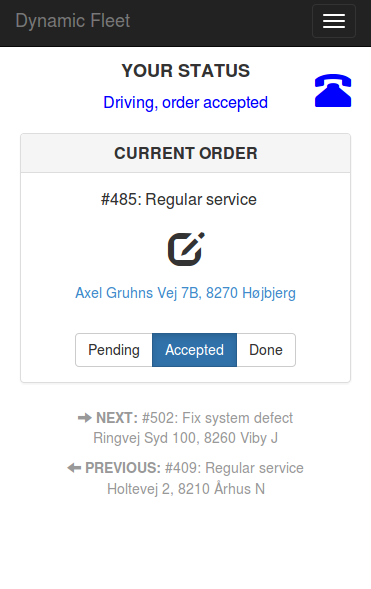
The driver can see the current, previous, and next order, and update the statusvia the buttons. The address link will open Google Maps app with route guidance. The driver can easily call the dispatcher using the phone icon.